Adobe Lightroom before and after : Macro nature photos

It's always a challenge to know how far to push an image when you're editing it. It's crucial to strike a balance between something that's eye-catching, but also realistic. We all know how easy it is to over cook an image. So this begs the question, how do you know? Well that's easy, you have to keep looking for an anchor point - find similar hero images on Pinterest, Instagram and Flickr that you really love. Use these as bench marks to check quality and tone.

Reference Points
So how do you make sure your own editing is under control? Well you need to keep track of how far you've come. Make a point of checking back to the original RAW unprocessed image in Lightroom, make this a constant reference point.
Viewing Modes
One the best ways to check progress is to use the side by side view modes in the Develop module. This is where you can test your “before” and “after” results. It’s an extremely powerful way to refine the quality of your edit, and a great way to stop you from taking things too far.
Keyboard Shortcuts
If you’re keen to see the images next to each other there's a few 'quick view' Lightroom tips that are really helpful for speed editing. One my favourites is using the “Y” key which essentially splits the screen in two allowing you to see both images at the same time. Just press the “Y” key again and you’ll be back to your original edit. Post processing can be a drag, but these viewing options make the whole process easier, fun and a whole lot faster.
Another great LR tip is to use the keyboard shortcut ‘backslash’ (“/“ key) to show the ‘before’ image. If you’re making a load of adjustments and want to track progress quickly this is by far one of the tricks to use.
You’ll only find these views in Develop mode (its not available in any of the other modules), so it’s best to make an image selection before getting too involved with polishing endless outtakes. Try to focus your energy and on achieving a solid first cut - not lots of half finished edits.You can easily ‘cut and paste’ the settings onto any additional images once you land on solid first edit.
Post Production
Once you have an image edit your happy with you can use the ‘virtual’ copy function to duplicate the image (without using any further image space). Use this function to continue experimenting with editing styles and techniques. Try a virtual copy using black and white or perhaps a desaturated colour range. All these experiments can be done without damaging your original image or edit.
As mentioned at the start, keep cross referencing your work with 'benchmark images', this will help keep the processing on track. Finally it's worth mentioning, if you're anything like me and still can't decide if the edit is perfect, then just leave for a day or two, take a look with fresh eyes. You'll almost instantly know if it feels right, or what the final tweaks are that you need to do.
Leave a comment
Comments will be approved before showing up.
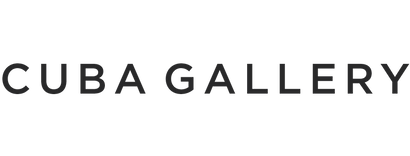
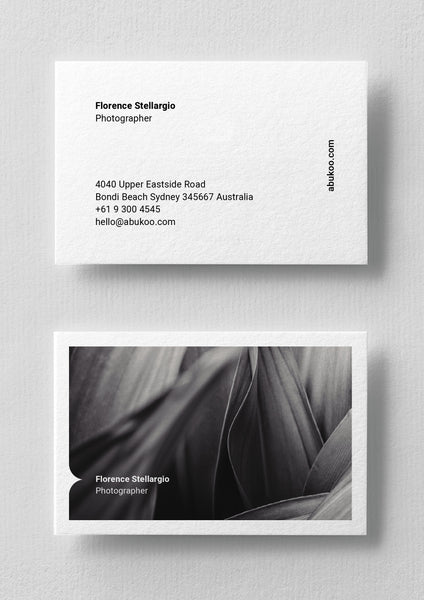


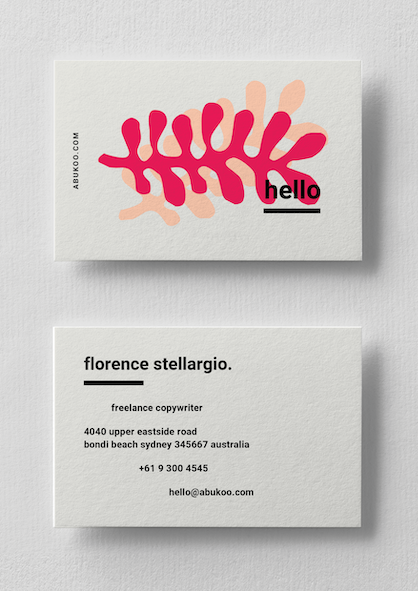

Andrew Smith
Author
I am a Creative Director living and working in New Zealand, I have a special interest in travel and landscape photography, I also produce presets for Adobe Lightroom.